"Operating system (Operating System) or commonly abbreviated OS, is the software (software) system charged with the control and management of hardware and basic operations of a computer system. There are many kinds of operating systems that we can find in the market. Some are very expensive, there are also a few of them distributed free of charge. Some Examples of Computer Operating Systems are: Windows, Linux, MacOS (Macintosh Operating System), etc."
Langkah-langkah menginstal Windows 7 pada VMware Workstation 7.0 yaitu :
1. Siapkan aplikasi VMware nya. Setelah itu klik New Virtual Machine.
2. Pilih Typical dan klik Next.
3. Klik tulisan “I will install the operating system later.” Kemudian klik Next.
4. Klik Operating System Microsoft Windows versi Windows 7 kemudian klik Next.
5. Klik Next
6. Isikan disk size 20.0 GB dengan split virtual size into 2 GB files.
7. Klik Finish
8. Klik Edit Virtual Machine Settings
9. Masukkan Virtual Machine yang sudah di download sebelumnya. Klik OK
10. Tunggu hingga proses selesai.
11. Pilih bahasa dan klik Next.
12. Klik "Install Now".
13. Pilih "Windows 7 Ultimate Activated". Klik OK
14. Beri checklist pada License Terms. Klik Next.
15. Pilih Customs.
16. Klik Next.
17. Tunggu sampai proses selesai.
18. Maukkan nama PC yang diinginkan. Klik Next.
19. Masukkan password jika anda menginginkan, jika tidak menginginkan klik Next.
20. Pilih Ask Me Later
21. Masukkan tanggal dan klik Next.
22. Klik Home network.
23. Masukkan nama PC sesuai dengan PC anda. Klik Apply.
24. Tunggu hingga proses selesai seperti gambar dibawah ini.
25. Selamat VMware Anda sudah terinstall Windows 7 dan siap digunakan.







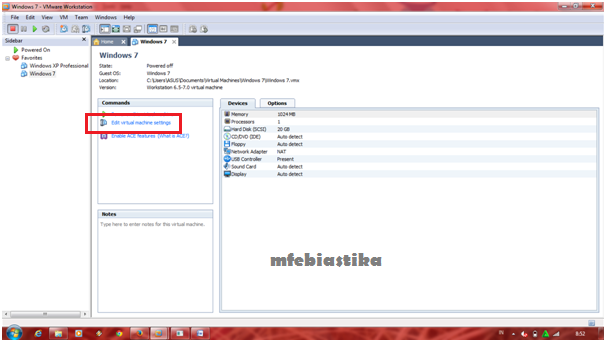











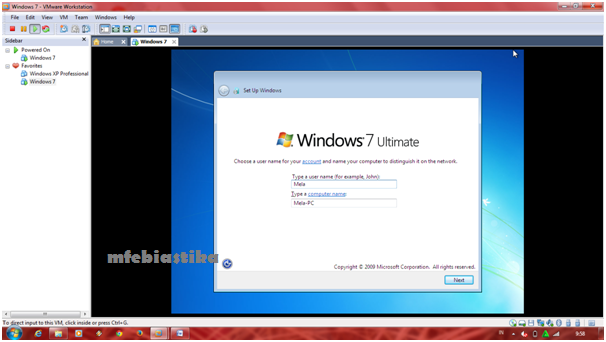










Tidak ada komentar:
Posting Komentar